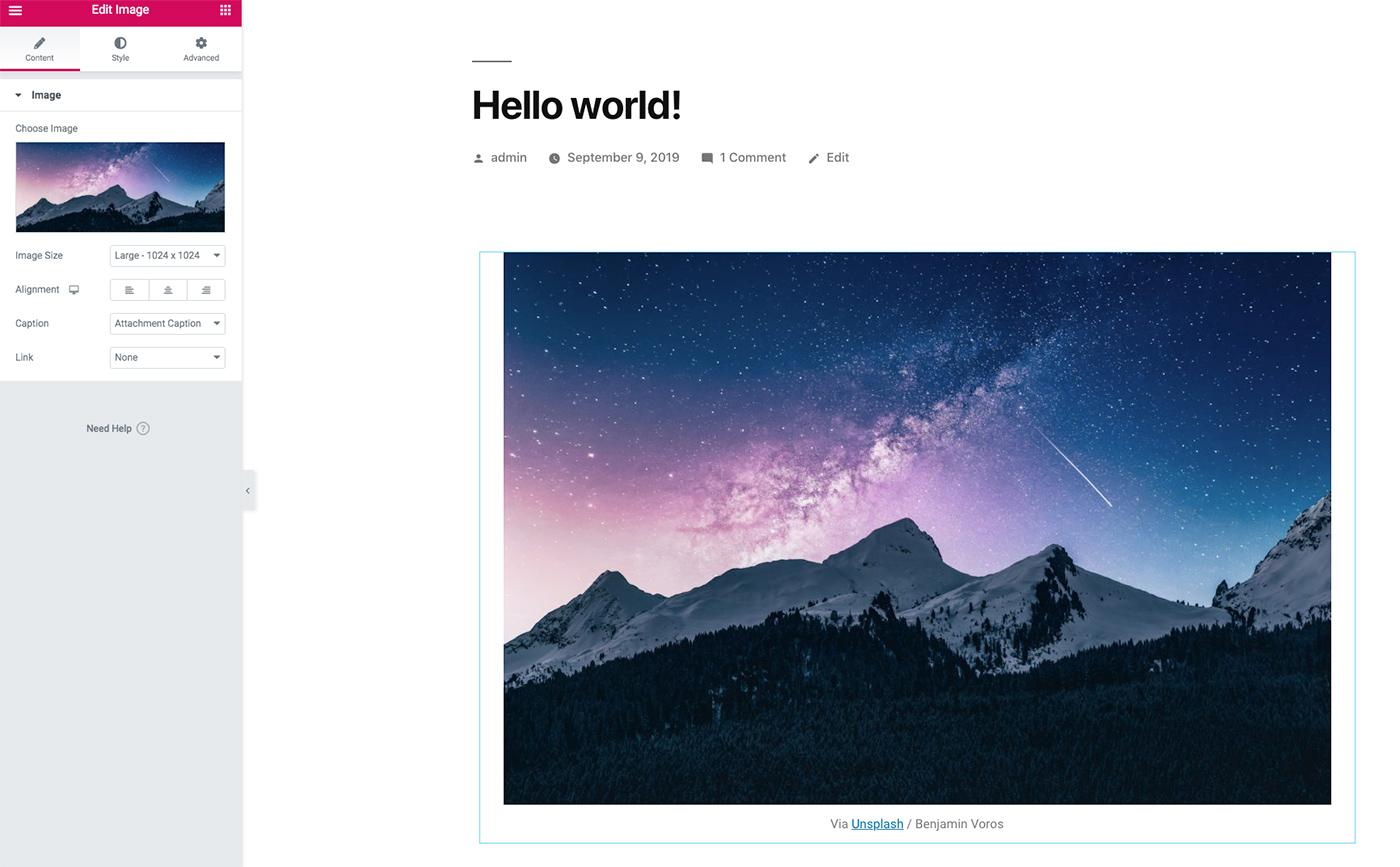If you want to skip all the info, you can go directly to the plugin at https://wordpress.org/plugins/stockpack/
Inserting stock images in Elementor is a lot easier with StockPack. You can search and download images without ever leaving your Elementor editor inside WordPress.
Elementor is a very popular WordPress page builder, and it’s currently being used on 4 million websites. This makes it easier and faster to build pages, and a lot of users find the builder to be more intuitive.
With the StockPack plugin, you can now search and download 220 million+ Stock Images right from the Elementor WordPress plugin.
How do I set this up?
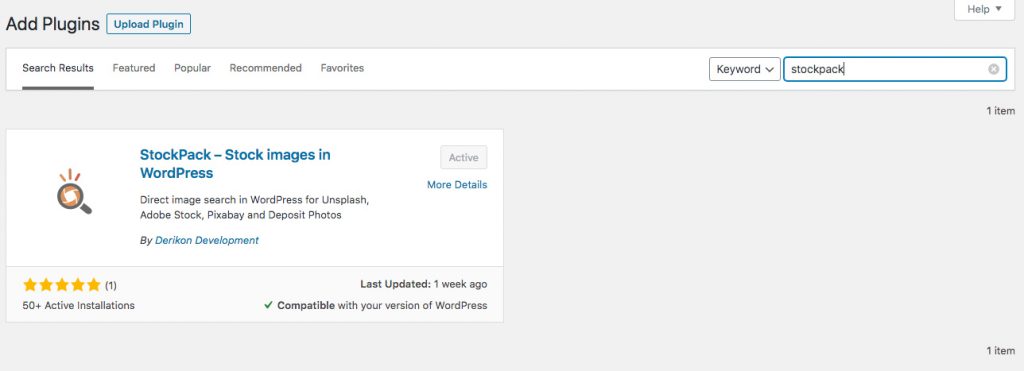
You only need to search for “StockPack” in the add plugin screen of your WordPress install. Install the plugin and activate it and that’s it.
Please note all the supported stock providers have their own licenses and the plugin is only a seamless gateway for Elementor to those websites.
StockPack supports StockPack supports Unsplash, Adobe Stock, Pixabay, Pexels, iStock, Getty Images, and Deposit Photos. All of the above are available in Elementor. For more details about supported providers, you can check All In one stock Image search for Elementor.
Are the images free to use in Elementor?

Every provider has it’s own specific license. Unsplash and Pixabay are free to use, and adding them via Elementor should not impact that. However, this is no replacement for legal advice, so you should make sure that you check the terms of the website.
This is meant to speed up the process of any user that already uses images from Unsplash, Deposit Photos, Adobe Stock or Pixabay in Elementor. This applies to both free images, as well as paid images.
Is there a quick demo I can check?
Yes, here’s a 17-second video of how to add images in WordPress in Elementor. This works outside of Elementor as well.
You might be interested in 5 image tips that go a long way in WordPress